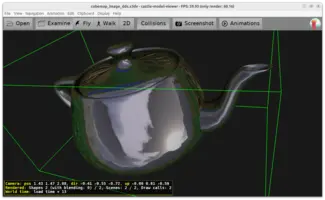-
DXT1, DXT3, DXT5 are supported.
Texture with DXT1 is always treated like a texture with simple (yes/no) alpha channel (so it will be rendered with alpha testing) and DXT3 / DXT5 are always treated like a texture with full range alpha channel (so they will be rendered with blending).
-
Texture compression formats commonly used on mobile platforms are supported as well: ATITC, PVRTC, ETC1.
-
Both normal (2D) textures and cube maps may be compressed. There is no compression possible for 3D textures — neither DDS format allows it, nor do common graphic cards.
DDS (DirectDraw Surface) Image Format
1. Introduction
In Castle Game Engine we fully support DirectDraw Surface (DDS) image format.
There’s nothing special you need to do to use DDS files in Castle Game Engine. Just load images in DDS format and display them as usual, see using images in the manual.
2. Tooling
Our Castle Image Viewer supports DDS and allows to view each subimage of a DDS file.
We also have example utility image_decompose that allows to extract all subimages from a DDS file.
You may find example DDS images inside our demo models.
3. Features
-
Textures can be compressed for GPU.
-
Mipmaps.
-
Cube maps.
-
Volume (3D) textures.
4. Support In Other Notable Software
-
GIMP-DDS plugin is great to edit DDS in GIMP.
-
New ImageMagick (since 6.3.9) supports DDS.
5. Support Details in Castle Game Engine
5.1. Cube maps orientation
-
Cube maps are supposed to be oriented as is standard for DDS. This means they should match Direct X "positive/negative x/y/z".
-
For OpenGL rendering we swap positive/negative Y faces (because Direct X has left-handed coordinate system). Don’t worry about this — we handle it internally.
-
Note that Direct X orientation is also different than X3D
ComposedCubeMapspecification (left/right, bottom/top, front/back, with bottom/top on Y axis; X3D orientation needs rotating left,right,front,back images by 180 degrees for OpenGL orientation). Again don’t worry about this — we handle it internally.
5.2. Rows Order
Rows in DDS are supposed to be written from top to bottom row, as is the standard in DDS.
|
Note
|
We know of one tool, AMD CubeMapGen, that allows to invert rows of the DDS images to match OpenGL bottom-to-top ordering. Don’t use this — we expect rows ordered as is standard in DDS, top-to-bottom. Internally, our engine just inverts the rows for OpenGL (this is doable also for S3TC compressed images). |
5.3. Pixel formats supported
-
All uncompressed non-float pixel formats are supported.
The formats that are currently loaded optimally are ABGR8, BGR8, AL8, L8. They translate to RGBA8, RGB8 etc. OpenGL formats (reversed order, as DDS color masks are little-endian). Popular ARGB8 and RGB8 are also loaded very fast.
Grayscale (luminance) images are allowed. AL8 and L8 are optimized. Note that grayscale images aren’t officially allowed by DDS docs, but at least GIMP-DDS plugin can write it (just sets all R, G and B masks equal, and doesn’t set any of DDPF_RGB, DDPF_FOURCC, DDPF_PALETTEINDEXED8).
Also only-alpha images are allowed (another undocumented DDS feature, GIMP-DDS can write it, for now they will result in grayscale(white) with alpha image).
-
Compressed texture formats:
-
TODO: Reading float textures from DDS is for now not supported.
Our engine supports float textures (see
TRGBFloatImageclass), but DDS reader doesn’t support them yet.
5.4. Mipmaps
If DDS file includes mipmaps, and mipmaps are required for texture minification filter, we will use DDS mipmaps (instead of generating mipmaps automatically). Works for all 2D, 3D, cubemap DDS files.
To improve this documentation just edit this page and create a pull request to cge-www repository.